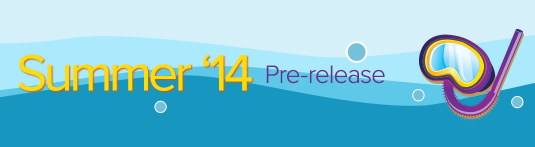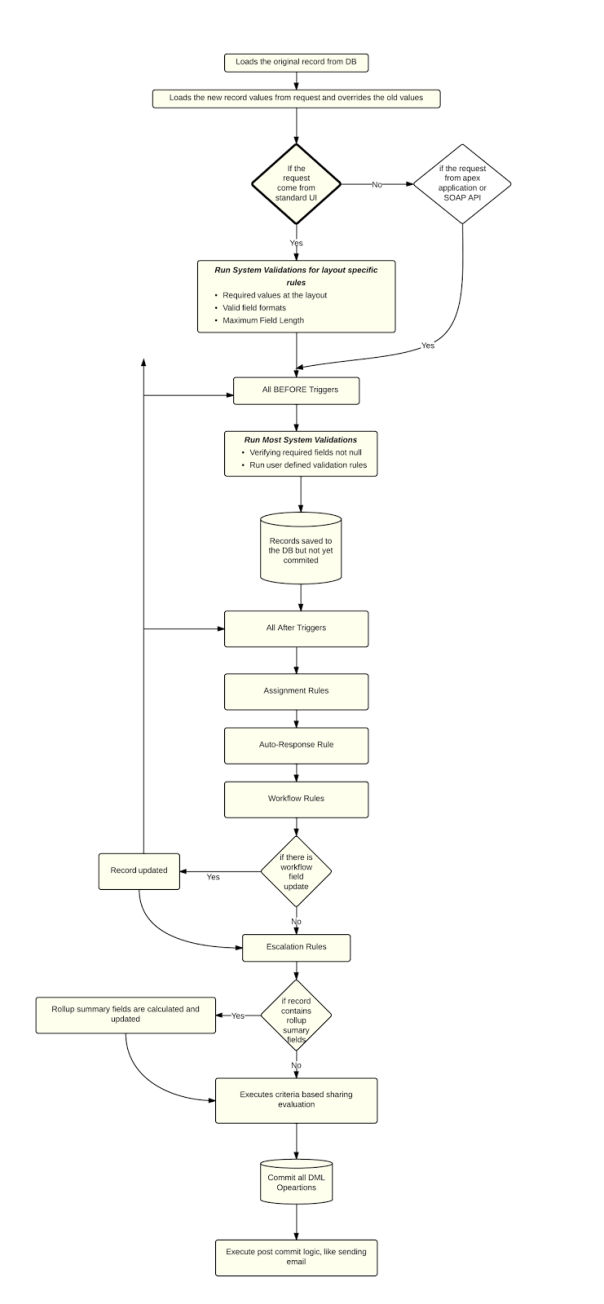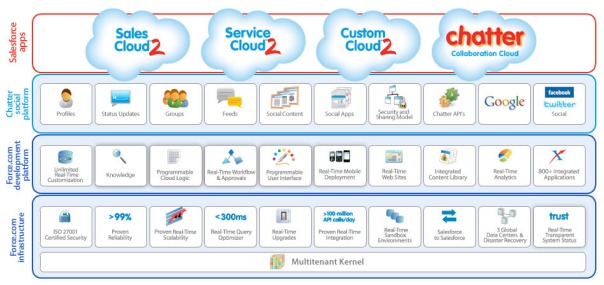Summer ’14 Force.com Platform Release Preview
Visualforce Remote Objects Enhancements
Canvas Updates
Visual Workflow Enhancements
Interview questions for Salesforce Developer
- What are permission sets and how do they differ from profiles?
Permission sets and Profies are very similar. They both contain similar permissions that can be assigned to a user so that they can do things like run reports or CRUD accounts or read and edit fields.
Where Profiles and Permission Sets tell you whether a user can create an account, it doesn’t tell you which account they can read or edit. That’s where row level access like roles and public groups come in – if a user’s profile says they can read, create, edit accounts then their role and public groups tell you which accounts they can read and edit.
In this way, Roles/Public Groups and Profiles/Permission Sets work together to determine a user’s access to functionality and to records. If you have one but not the other, you won’t have access to a record – so if you have Read on Accounts on a Profile/Permission Set but not through Sharing with Roles/Public Groups/Ownership then you don’t have access and vice versa.
There are some times when one may override the other. For instance, you can have the Profile/Permission Set permission, Modify All Data or View All Data, in which case, we’ll ignore sharing and assume you have access to the record – but there are only a few exceptions to the rule that Profiles/Permission sets work hand-in-hand with Sharing Roles and Public Groups.
- When will you use profile and permission sets together?
- Difference between roles and profiles?
Roles are one of the ways you can control access to records. They also impact reports (e.g. “My Teams” filter). Roles come into play if your security model (OWDs) are set to private. A little more on Roles and how they impact security:
Profiles help determine record privileges. Assuming the User can see the record, Profiles determine what the User can do, view or edit on that record. Profiles control other system privileges as well (mass email, export data, etc)
Profiles control-
The objects the user can access
The fields of the object the user can access
The tabs the user can access
The apps the user can access
The page layout that is assigned to the user
The record types available to the user
Role control-
Record level access can be controlled by Role. Depending on your sharing settings, roles can control the level of visibility that users have into your organization’s data. Users at any given role level can view, edit, and report on all data owned by or shared with users below them in the hierarchy, unless your organization’s sharing model for an object specifies otherwise.
- What are controllers?
A custom controller is an Apex class that implements all of the logic for a page without leveraging a standard controller. Use custom controllers when you want your Visualforce page to run entirely in system mode, which does not enforce the permissions and field-level security of the current user.
- What are extensions?
A controller extension is an Apex class that extends the functionality of a standard or custom controller. Use controller extensions when:
You want to leverage the built-in functionality of a standard controller but override one or more actions, such as edit, view, save, or delete.
You want to add new actions.
You want to build a Visualforce page that respects user permissions. Although a controller extension class executes in system mode, if a controller extension extends a standard controller, the logic from the standard controller does not execute in system mode. Instead, it executes in user mode, in which permissions, field-level security, and sharing rules of the current user apply.
- Difference between controllers and extensions?
Standard – these are provided by the platform so you can produce Visualforce pages without writing code. You’d use these when you have a singe object to manipulate. It provides a save method to allow you to persist changes. There’s a variant of this that handles a collection of records – the standard list controller.
Custom controller – this is written in Apex and requires you to write code for any behaviour you ned. You’d use these when your page isn’t dealing with a main object – e.g. A launch pad that can take you to a number of different sub pages.
Extension controller. This provides additional functionality to a controller – either a standard controller (e.g to manipulate child records along with a parent) or a custom controller (this is often overlooked and is a way to provide common functionality across a number of pages).
- What is a standard controller and custom controller?
- What is the Minimum number of queries required to query for 2 level, 3 level relationships?
In 2 level you mean a parent and children, you can do this in a single query, although it contains a subquery that counts as another SOQL query for governor limits purposes.
In 3 levels you need to use two queries, one of which would contain a subquery.
Subquery also counts against Salesforce governor limit.
- Define recursive triggers?How will you avoid recursive triggers?
A recursive trigger is one that performs an action, such as an update or insert, which invokes itself owing to, say something like an update it performs.
eg in a before trigger, if you select some records and update them, the trigger will invoke itself.
To avoid, static variable ‘locks’ are used. Illustrated in the salesforce doc
“Static variables are only static within the scope of the request. They are not static across the server, or across the entire organization.
Use static variables to store information that is shared within the confines of the class. All instances of the same class share a single copy of the static variables. For example, all triggers that are spawned by the same request can communicate with each other by viewing and updating static variables in a related class. A recursive trigger might use the value of a class variable to determine when to exit the recursion.”
- What is use of with sharing and without sharing in Apex class?
- What deployment methods have you used? List advantages and disadvantages of each?
I can think of three:
1. Change sets to deploy from a sandbox instance.
2. Deploy via the force.com ide plugin for Eclipse.
3. Packages from a developer org.
- How will you load data for a child object?
If in a Master-detail relationship, you first need to insert all master records.
Then run a report to get all the Inserted Master record Id’s and export them your machine.
Now to insert detail object records, you need to associate them with Master Record ID.
A possible approcah would be use VLOOkUP function in Excel to populate the Id’s.
Once you have the ID’s populated then you can insert Detail records using data loader.
- Difference between a look up and master-detail relationship?
Master-detail relationship
1)in m-d relationship field value is mandatory
2) here parent record is deleted automatically child records is deleted
3) an object is allowed only 2 m-d relationship fields
4) if we give any rules to parent that rules automatically goes to the child. Child does not conatin any seperate rules.
5)we can directly conert m-d relationship to lookup relationship
6) if we give a value to m-d relationship field that value doesnot changed.
Lookup relationship
1)in lookup relationship field value is not mandatory
2) here parent record is deleted automatically child records are not deleted
3) an object is allowed only 25 relationship fields
4) here parent rules and child rules are may be same or not.
5)if we cannot give a value to the lookup field then we can’t directly conert lookup relationship to master-detail relationship here first we need to give a value to the lookup field.
6) if we give a value to lookup relationship field we can change that value whenever we required.
- Explain, the way you will query child from parent and parent from child
- What are sharing rules, when do you used sharing rules?
With sharing rules, you can make automatic exceptions to your organization-wide sharing settings for defined sets of users. For example, use sharing rules to extend sharing access to users in public groups, roles, or territories. Sharing rules can never be stricter than your organization-wide default settings. They simply allow greater access for particular users.
Criteria-based sharing rules determine whom to share records with based on field values in records. For example, let’s say you use a custom object for job applications, with a custom picklist field named “Department.” You can create a criteria-based sharing rule that shares all job applications in which the Department field is set to “IT” with all IT managers in your organization. You can create criteria-based sharing rules for accounts, opportunities, cases, contacts, leads, campaigns, and custom objects. You can create up to 50 criteria-based sharing rules per object.
- Explain lead to opportunity conversion?
- What are record types? Why are the record types used?
Record types allow you to offer different business processes, picklist values, and page layouts to different users. Record types can be used in various ways, for example:
- Create record types for opportunities to differentiate your regular sales deals from your professional services engagements and offer different picklist values for each.
- Create record types for cases to display different page layouts for your customer support cases versus your billing cases.
Record Type Considerations
Keep the following considerations in mind when creating or changing a record type:
- Before creating record types, include all of the possible record type values in your master list of picklists. The master picklist is a complete list of picklist values that can be used in any record type.
- The master picklist is independent of all record types and business processes. If you add a picklist value to the master picklist, you must manually include the new value in the appropriate record types. If you remove a picklist value from the master, it is no longer available when creating new records, but records assigned to that value are unchanged.
- The following special picklist fields are not available for record types because they are used exclusively for sales processes, lead processes, support processes, and solution processes:
- Opportunity Stage
- Case Status
- Solution Status
- Lead Status
You can use these fields to provide different picklist values for different record types by assigning a different process to each record type.
- Renaming a record type doesn’t change the list of values included in it.
- Person accounts are account records to which a special kind of record type has been assigned. These record types are called person account record types. Person account record types allow contact fields to be available on the account and allow the account to be used in many situations as if it were a contact. A default person account record type named “Person Account” is automatically created when person accounts are enabled for your organization. You can change the name of this record type, and you can create additional person account record types.
- You cannot delete all the record types for an object if the object is referenced in Apex.
- You cannot deactivate a record type if it is in use by an email routing address for Email-to-Case or On-Demand Email-to-Case.
- To create record types for campaign members, from Setup, click Customize | Campaigns | Campaign Members | Record Types.
Record types can only be assigned to campaign members using the Campaign Member Type field on new or existing campaigns. To assign record types to campaign members, add the Campaign Member Type field to the campaign page layout. You must have the Marketing User user permission to change the campaign member type. You can also add a read-only Campaign Member Type field to the campaign members page layout.
- The following campaign member picklists are not available for record types:
- Status
- Salutation
- Lead Source
- Salesforce recommends creating no more than 200 record types. While there is no limit, organizations may have difficulty managing their record types if they exceed 200.
When users convert, clone, or create records, the following special considerations apply.
- When a user converts a lead, the new account, contact, and opportunity records automatically use the default record type for the owner of the new records.
- When a user clones a record, the new record has the record type of the cloned record. If the record type of the cloned record isn’t available in the user’s profile, the new record adopts the user’s default record type.
- When a user creates a new case or lead and applies assignment rules, the new record can keep the creator’s default record type or take the record type of the assignee, depending on the case and lead settings specified by the administrator.
- When is page layout assignment used?
After defining page layouts, assign which page layouts users see. A user’s profile determines which page layout he or she sees. In addition, if your organization is using record types for a particular tab, the combination of the user’s profile and the record type determine which page layout is displayed.
You can assign page layouts from:
- The object’s customize page layout or record type page
- The enhanced profile user interface.
- The original profile user interface
To verify that users have the correct access to fields based on the page layout and field-level security, you can check the field accessibility grid
- How many types of salesforce licenses are there? What are the limits?
Salesforce License Types
Salesforce – Designed for users who require full access to standard CRM and Force.com AppExchange apps. Users with this user license are entitled to access any standard or custom app.Each license provides additional storage for Enterprise and Unlimited Edition users.
Salesforce Platform – Designed for users who need access to custom apps but not to standard CRM functionality. Users with this user license are entitled to use custom apps developed in your organization or installed from Force.com AppExchange. In addition, they are entitled to use core platform functionality such as accounts, contacts, reports, dashboards, documents, and custom tabs. However, these users are not entitled to some user permissions and standard apps, including standard tabs and objects such as forecasts and opportunities. Users with this license can also use Connect Offline. Users with a Salesforce Platform user license can access all the custom apps in your organization.Each license provides additional storage for Enterprise and Unlimited Edition users.
Force.com – One App – Designed for users who need access to one custom app but not to standard CRM functionality. Force.com – One App users are entitled to the same rights as Salesforce Platform users, plus they have access to an unlimited number of custom tabs. However, they are limited to the use of one custom app, which is defined as up to 10 custom objects, and they are limited to read-only access to the Accounts and Contacts objects.
Force.com App Subscription – Grants users access to a Force.com Light App or Force.com Enterprise App, neither of which include CRM functionality.
A Force.com Light App has up to 10 custom objects and 10 custom tabs, has read-only access to accounts and contacts, and supports object-level and field-level security. A Force.com Light App can’t use the Bulk API or Streaming API.
A Force.com Enterprise App has up to 10 custom objects and 10 custom tabs. In addition to the permissions of a Force.com Light App, a Force.com Enterprise App supports record-level sharing, can use the Bulk API and Streaming API, and has read/write access to accounts and contacts.
Knowledge Only User – Designed for users who only need access to the Salesforce Knowledge app. This license provides access to the following tabs: Articles, Article Management, Chatter, Chatter Files, Home, Profiles, Reports, custom objects, and custom tabs. The Knowledge Only User license includes a Knowledge Only profile that grants access to the Articles tab. To view and use the Article Management tab, a user must have the “Manage Articles” permission.
Chatter Free – Designed for Unlimited, Enterprise, and Professional Edition users that don’t have Salesforce licenses but need access to Chatter. These users can access standard Chatter people, profiles, groups, and files. They can’t access any Salesforce objects or data.
| Chatter Only – | Also known as Chatter Plus. Designed for Unlimited, Enterprise, and Professional Edition users that don’t have Salesforce licenses but need access to some Salesforce objects in addition to Chatter. These users can access standard Chatter people, profiles, groups, and files, plus they can:
|
- What is batch apex? Why do we use batch apex?
A developer can now employ batch Apex to build complex, long-running processes on the Force.com platform. For example, a developer could build an archiving solution that runs on a nightly basis, looking for records past a certain date and adding them to an archive. Or a developer could build a data cleansing operation that goes through all Accounts and Opportunities on a nightly basis and updates them if necessary, based on custom criteria.
Batch Apex is exposed as an interface that must be implemented by the developer. Batch jobs can be programmatically invoked at runtime using Apex.
Batch Apex is exposed as an interface that must be implemented by the developer. Batch jobs can be programmatically invoked at runtime using Apex.
Need of Batch Apex: – As you all might know about the salesforce governor limits on its data. When you want to fetch thousands of records or fire DML on thousands of rows on objects it is very complex in salesforce and it does not allow you to operate on more than certain number of records which satisfies the Governor limits.
But for medium to large enterprises, it is essential to manage thousands of records every day. Adding/editing/deleting them when needed.
Salesforce has come up with a powerful concept called Batch Apex. Batch Apex allows you to handle more number of records and manipulate them by using a specific syntax.
We have to create an global apex class which extends Database.Batchable Interface because of which the salesforce compiler will know, this class incorporates batch jobs. Below is a sample class which is designed to delete all the records of Account object (Lets say your organization contains more than 50 thousand records and you want to mass delete all of them).
- What is the use of @future annotation?
Use the future annotation to identify methods that are executed asynchronously. When you specify future, the method executes when Salesforce has available resources.
For example, you can use the future annotation when making an asynchronous Web service callout to an external service. Without the annotation, the Web service callout is made from the same thread that is executing the Apex code, and no additional processing can occur until the callout is complete (synchronous processing).
Methods with the future annotation must be static methods, and can only return a void type.To make a method in a class execute asynchronously, define the method with the future annotation
- Difference between a workflow rule and approval process?
Workflow:-Work flow triggers when an DML events like Insert,Upadte Occurs.we canot fire workflows after record has been deleted.
Workflow actions are Field Update,Email alert,Task alert and outbound message…….. so u can any of action for workflow.so when ever work flow fires that action takes place.
Approval Process:-
suppose u can think like this, in an Software company there ia an HR team,when ever they opens a postion ,that position has to approved by HR team..if Hr team approved that position then that position is approved and they start open recuritment. if they rejected position then they doesnot open recuritment………for that position. when ever an record submitted to Approval process,the record is going into locking state.if it is approved then it is in locking state forever.if it is rejected then that records comes in to unlocking state. in approval process we can trigger work flow when initial sumission,aproval action,rejection action,final rejection……………..
Trigger:- Trigger is also same ,when an Dml event occurs like insert,update,Delete trigger will fire……
here in deletion Scenario also trigger will fire….but in work flows workflow cannot fire……….for deletion
- What is the order of execution of workflow rules, validation rules, triggers?
When a record is saved with an insert, update, or upsert statement, the following events occur in order:
1. The original record is loaded from the database (or initialized for an insert statement)
2. The new record field values are loaded from the request and overwrite the old values
3. All before triggers execute
4. System validation occurs, such as verifying that all required fields have a non-null value, and running any user-defined validation rules
5. The record is saved to the database, but not yet committed
6. All after triggers execute
7. Assignment rules execute
8. Auto-response rules execute
9. Workflow rules execute
10. If there are workflow field updates, the record is updated again
11. If the record was updated with workflow field updates, before and after triggers fire one more time (and only one more time)
12. Escalation rules execute
13. All DML operations are committed to the database
14. Post-commit logic executes, such as sending email
- Explain Salesforce.com security implementation with respect to Profiles, Roles and Hierarchy, Sharing rules, OWD(org wide default settings)? Also, specify which is the most restrictive security setting?
- What are custom report types?
A report type defines the set of records and fields available to a report based on the relationships between a primary object and its related objects. Reports display only records that meet the criteria defined in the report type. Salesforce provides a set of pre-defined standard report types; administrators can create custom report types as well.
For example, an administrator can create a report type that shows only job applications that have an associated resume; applications without resumes won’t show up in reports using that type. An administrator can also show records that may have related records—for example, applications with or without resumes. In this case, all applications, whether or not they have resumes, are available to reports using that type. There is a limit to the total number of custom report types you can create.
- What are different types of reports you can create?
|
Format |
Description |
| Tabular | Tabular reports are the simplest and fastest way to look at data. Similar to a spreadsheet, they consist simply of an ordered set of fields in columns, with each matching record listed in a row. Tabular reports are best for creating lists of records or a list with a single grand total. They can’t be used to create groups of data or charts, and can’t be used in dashboards unless rows are limited. Examples include contact mailing lists and activity reports. |
| Summary | Summary reports are similar to tabular reports, but also allow users to group rows of data, view subtotals, and create charts. They can be used as the source report for dashboard components. Use this type for a report to show subtotals based on the value of a particular field or when you want to create a hierarchical list, such as all opportunities for your team, subtotaled by Stage and Owner. Summary reports with no groupings show as tabular reports on the report run page. |
| Matrix | Matrix reports are similar to summary reports but allow you to group and summarize data by both rows and columns. They can be used as the source report for dashboard components. Use this type for comparing related totals, especially if you have large amounts of data to summarize and you need to compare values in several different fields, or you want to look at data by date and by product, person, or geography. Matrix reports without at least one row and one column grouping show as summary reports on the report run page. |
| Joined | Joined reports let you create multiple report blocks that provide different views of your data. Each block acts like a “sub-report,” with its own fields, columns, sorting, and filtering. A joined report can even contain data from different report types. |
- What is Trigger?old and Trigger?New
Trigger.new : Returns a list of the new versions of the sObject records. Note that this sObject list is only available in insert and update triggers, and the records can only be modified in before triggers.
Trigger.old : Returns a list of the old versions of the sObject records. Note that this sObject list is only available in update and delete triggers.
- What is ApexPages?addMessage
ApexPages.addMessage Add a message to the current page context. Use ApexPages to add and check for messages associated with the current page, as well as to reference the current page. In addition, ApexPages is used as a namespace for the Pagerefernce and Message classes.
Look at this awesome Blog for more information.
- How is a pdf generated using visual force page?
- How can I redirect user to a page after processing is completed in the controller/extension?
Two problems here:
1) Your “save” function is shadowed by the standard controller’s “save” function, so your code won’t work. You have to rename the function, and call that action instead.
2) “request” is null, because you never assigned a value to it. You don’t need it anyways, because you can reference it directly from the controller.
Here’s how I would correct the two items:
public PageReference saveAndCongrat() {
controller.save(); // This takes care of the details for you.
PageReference congratsPage = Page.Congratulations;
congratsPage.setRedirect(true);
return congratsPage;
}
Finally, change the “{!save}” value of the action attribute to “{!saveAndCongrat}”, remove the extra variable, and you’re done.
- What are custom settings? When will you use custom settings?
Custom settings are similar to custom objects and enable application developers to create custom sets of data, as well as create and associate custom data for an organization, profile, or specific user. All custom settings data is exposed in the application cache, which enables efficient access without the cost of repeated queries to the database. This data can then be used by formula fields, validation rules, Apex, and the SOAP API.
There are two types of custom settings:
List Custom Settings
A type of custom setting that provides a reusable set of static data that can be accessed across your organization. If you use a particular set of data frequently within your application, putting that data in a list custom setting streamlines access to it. Data in list settings does not vary with profile or user, but is available organization-wide. Examples of list data include two-letter state abbreviations, international dialing prefixes, and catalog numbers for products. Because the data is cached, access is low-cost and efficient: you don’t have to use SOQL queries that count against your governor limits.
Hierarchy Custom Settings
A type of custom setting that uses a built-in hierarchical logic that lets you “personalize” settings for specific profiles or users. The hierarchy logic checks the organization, profile, and user settings for the current user and returns the most specific, or “lowest,” value. In the hierarchy, settings for an organization are overridden by profile settings, which, in turn, are overridden by user settings.
The following examples illustrate how you can use custom settings:
- A shipping application requires users to fill in the country codes for international deliveries. By creating a list setting of all country codes, users have quick access to this data without needing to query the database.
- An application calculates and tracks compensation for its sales reps, but commission percentages are based on seniority. By creating a hierarchy setting, the administrator can associate a different commission percentage for each profile in the sales organization. Within the application, one formula field can then be used to correctly calculate compensation for all users; the personalized settings at the profile level inserts the correct commission percentage.
- An application displays a map of account locations, the best route to take, and traffic conditions. This information is useful for sales reps, but account executives only want to see account locations. By creating a hierarchy setting with custom checkbox fields for route and traffic, you can enable this data for just the “Sales Rep” profile.
- What are Action Support, Action Function and Action Poller used for?
actionFunction : provides support for invoking controller action methods directly from JavaScript code using an AJAXrequest Used when we need to perform similar action on varioud events. Een though you can use it in place of actionSupport as well where only event is related to only one control.
ActionSupport : A component that adds AJAX support to another component, allowing the component to be refreshed asynchronously by theserver when a particular event occurs, such as a button click or mouseover. Used when we want to perform an action on a perticular eventof any control like onchange of any text box or picklist.
ActionPolor : A timer that sends an AJAX update request to the server according to a time interval that you specify. The update request canthen result in a full or partial page update. You should avoid using this component with enhanced lists.Used when we want to perform an action on server again and again for a particular time interval.
- How can one read parameter values through the URL in Apex?
If you have ID Parameter in URL then try this Apex Code :
public Id oppid{get;set;}
Id id = apexpages.currentpage().getparameters().get('id');
Moreover , If you want to read parameter in Visualforce the write in visualforce page :
<apex:inputField value="{!$CurrentPage.parameters.Paramtervalue}"/
Q1).What is the difference between Lookup Relationship and Master-Detail Relationship?
Q2) True or False? If you were to delete a record that had a lookup to a child object, all child object records would get deleted as well.
answer for above two questions.
Lookup and master relations are use full for making relation between two objects(important point “not for fields”)
manly three conditions are making difference in these relations
lookup realation
1)In look up relation the field is not an mandatory, that means if we created lookup relation for any two objects that particular field should not contain red mark beside that.
2) you can change look value that means it is editable
3) If we delete parent its wont create any effect on child
for example “department object” is an parent “employ” is an child.in this case deleting of “department” can not create any effect on child.
master relation
this is completely opposite to the lookup relation.
1) its mandatory (you must fill it)
2)not editable (your value fixed )
3) if you delete parent child details also move to trash
Q3) Where is the view Account hierarchy link?
Q4)What does the Account Hierarchy tell or do?
answer for above two questions
“Account hierarchy link will appear in accounts”
More information about this
Before going to this we need to now what is account and what is contact?
EXAMPLE: accer is providing laptops and tabs and I am having the company of ABC bank.My marketing manager called accer for 50 laptops and my HR manager called accer for 35 TABs.
according to above condition
ABC bank is the account and marketing manager and HR manager will come under contact.
Account hierarchy show these two contacts under ABC bank link
Q5) how to create field?
Before going this we need to now,what are the types of objects and fields
in salesforce.com basically we have two types of objects and fields
stranded objects ,stranded fields and custom fields, custom objects.
A) For crating field in stranded object we need to click on particular object in “customize”
setup> customize > account / contact > field > new
B) For creating field in custom object we need to click on object at “create”
setup > create > object > select the object > custom fields and relations > new
6)Where can you make a field required?
In field creation we need to check on “field is mandatory”.
7)I’m setting up different page layouts for different user profiles. As a system administrator, is there another way to see what the user sees instead of them granting log in access to you?
As a admin you can see what are the things in his layout and edit the layout.but you can not see the exact view which is like an user view.
8)What type of Workflow Alerts are there?
Basically work flow alerts are four types, those are
Task:it is for making task to other user
Email alert :it is the process to create email alert (example: wishing mail for birthday)
Field updates: field updates are field value dependent activity
out bound messages: out bound messages are for sending data to the end point
9)Validation Rules, What are they use for in Salesforce?
Validation rules are very impotent one. its useful to create boundary for particular field.
Example: I am having salary field in my employ object.if I enter -4000Rs it will take, but this is false activity.
if I created “salary__c < 0 “as a validation rule it wont allow to take negative values.
10)What is Dataloader?
dataloader is for integration.Mainly it is having 7 function buttons
Insert: it is for inserting data from external machine(file should be an CSV)
Update:it is for updating existing record
Upsert:it is having the function of insert and update
Delete: its for deleting data(deleted files available in recycle bin)
Hard delete: its for deleting but its not recoverable
Export:its for taking out the data from our salesforce.com
Export all: for all data extraction
Note: its allow the files of comma separated value (.csv)
What is the difference between Profiles and Roles in Salesforce.com?
Role is simple thing its just an name of designation.we can see in role hierarchy.
Profile is very important one all the functions dependent on profile.If we change the profile of an user, his functions will change completely
11) what are governor limits in salesforce.com
gov limits are run-time limits which is enforced at the time of Apex runtime why Because Apex runs in a shared, multitenant environment the Apex runtime engine strictly enforces a number of limits to ensure that code does not monopolize shared resources
types of limits that Apex enforces are
a)Memory,
b)Database resources,
c)Number of script statements to avoid infinite loops,
d)Number of records being processed
12) Difference between auto-response rules and work flow rules
in fallowing ways it is showing difference ….
WF: it is designed for Notifications to interested parties
AR: for initial response to a particular case created persion
WF: it runs when record is created or edited
AR: it runs only when record created
WF: it send many mails when ever criteria matches
AR:Sends one email based on the first rule entry criteria it matches in a sequence of rule entries.
13)difference between sandbox and developer organization ?
sandbox is an test environment where we can test our code and everything or copy of your Salesforce.com.
In SFDC we are having three type of sandboxes
Configuration sandbox: 500Mb-Refresh once per day
Developer sandbox: For coding and testing -10MB-Refresh once per day
Full sandbox: no limit-refresh a full copy for every 29 days-in full sandbox we can make a copy of 180 days for object history.
14)types for relation in SFDC
Lookup relation
Master relation
Many to May relation(junction creation)
Hierarchy.
15)what is cross object formula creation
It means creating relation between two field from two different object.For creating this object have to have lookup or mater relatio
Cloud Computing in India – Opportunities and Way Forward
Innovation in IT industry has always been faster compared to other industries. It has resulted in the industry witnessing a series of transformations over the last 50 years. Technology transformations started with mainframe computers than moved on to minicomputers, PCs and the web. The next wave of transformation in IT industry is cloud computing. We have already seen the success of cloud computing in the consumer world. Companies such as Facebook have grown over the last 5 years to reach over 400 million active users. The company is today valued at more than USD 15 billion dollars. The growth, revenue and the market valuation was only possible by using all three corner stones of cloud computing i.e., technology innovation, delivery model innovation and business model innovation.
However, there are few concerns with the adoption of cloud computing as well. Data security and lack of control on IT environment are the key concerns of CIOs. Like any transformational initiative, adoption of cloud also faces internal resistance to change as it alters the makeup of IT organization. Cloud changes how IT departments buy or develop, deploy, maintain and support applications. In the near future, these challenges will be resolved through better technology, transparency, cost, regulations and changes in mind set of the customer. Despite challenges and concerns, CIOs are aware about opportunities and benefits of cloud computing and related business models. In a recent survey conducted across 240 CIOs, more than 70 percent agreed to adopt cloud in the near future.
India has a legacy of jumping technology curves. The precedent exists in the telecom sector and now DTH is also witnessing transformation. It is expected that cloud would also show the similar behavior. The companies that are currently not adopting IT and don\’t have major investments in datacenters and server farms are expected to shift directly to the cloud model. There are ample opportunities in every industry. Verticals such as retail, manufacturing, banking, education, and healthcare will rely upon cloud services for better reach. The key themes for most opportunities are cloud, mobile, market place, price discovery, collaboration and analytics.
Cloud computing and related business models will act as a leveller for Indian ISVs. Cloud has just not opened up opportunities for Indian ISVs. It has also opened up interesting opportunities for large service companies both in traditional services and services that will drive non-linear growth. In terms of traditional opportunities, cloud has helped Indian services companies to enter into areas such as SaaS enablement.
Cloud is opening up new windows of opportunities for Indian companies both from global as well as domestic opportunity stand point. Having realized the immense potential of cloud, it is essential for companies to come together and enable collaborative innovation to address both India and global market needs. The key focus should now be on developing the ecosystem. It should include developing talent for cloud development, connecting start up ISVs with large system integrators, enabling start ups on the cloud market places and finally, influencing government policies to become cloud friendly. the near future, this ecosystem together with Indian capabilities of exporting business models will provide the right mix to leverage opportunities created by cloud.
How Cloud Computing Is Going To Change The Future Of ERP
Large businesses depend a lot on Enterprise Resource Planning (ERP), and every decision taken by them is solely based on information extracted by using ERP application. There is no business domain that does not use ERP in today’s fast moving world. ERP is installed on a centralized server in the company and is managed by a team of specially trained people who look over all the functions and operations of it. From generating critical real time reports to marking employees’ attendance, ERP plays a critical role in controlling the flow of information throughout the company.
With all the benefits of ERP, it still requires a lot more attention and resources to be managed. With the increase in cost of maintenance, many companies are thinking to move the whole ERP system over the cloud. Cloud Computing which was once seen as a total disaster for the ERP systems is now being linked with it for the better management of ERP.
Why go for Cloud ERP
Unlike traditional ERP system, Cloud ERP provides much more flexibility and ease of use without increase the cost of setup and still providing much more features that are fit for every type of business.
Lower Cost and Licensing
Unlike traditional ERP, companies do not need to purchase a license for every user that uses the system. Instead, a company can simply pay a fixed amount for the Cloud ERP license and then everyone can use the system. In a nutshell, Cloud ERP is cost effective solution for small and medium sized businesses.
System Updates OTA
The biggest advantage for deploying Cloud ERP is that companies do not need to update their systems every time to get new features and upgrades. Cloud ERP gets updated OTA and saves a lot of time and effort as compared to getting updates on the traditional ERP.
Better Data Management
Cloud ERP also provides better scalability over managing a company’s data placed in the cloud. With the whole data in the cloud, it is very easy for any company to move it anywhere at any time without losing it.
More Security for Company Data
Cloud ERP also provides top level security and privacy to a company’s data by using strict protocols and mechanism that can protect data from any potential threat.
Verdict
Cloud Computing and ERP together can bring innovations and can drastically change the fortune of a company. Not many Cloud ERP systems are available in the market but according to analysts, it can take up to 5 years to fully transfer from traditional ERP to a Cloud based ERP.
Learn to build enterprise mobile apps on the leading cloud platform
Salesforce Platform Mobile Services
Rapidly build enterprise mobile apps connected to your customers’ data with Salesforce Platform Mobile Services. Leverage the tools, frameworks and APIs you need to build apps for any device. Combine HTML5, native or hybrid apps with rich device features and your enterprise data to create engaging mobile apps.